Simple IVR
Con esta guía aprenderás a utilizar el diseñador de IVR Simple, una herramienta para la creación de flujos telefónicos básicos. Está pensado como una alternativa intuitiva y fácil al diseñador de flujos, con menos actividades y una interfaz más amigable.
¿Cuándo utilizar un Simple IVR?
El Simple IVR está pensado para escenarios donde se necesita un flujo telefónico rápido, básico y fácil de mantener, sin la complejidad del diseñador de flujos avanzado.
Es recomendable usarlo cuando:
- Solo necesitas un menú de opciones sencillo (ej. “1 para Soporte, 2 para Ventas”).
- Querés reproducir mensajes pregrabados o con texto a voz antes de transferir la llamada.
- Buscás un IVR multilingüe simple sin configuraciones complejas.
- El equipo que lo gestiona no es técnico y requiere una interfaz intuitiva.
No es recomendable usarlo cuando:
- El flujo necesita condiciones lógicas avanzadas (variables, validaciones, integraciones).
- Querés automatizar procesos complejos (ej. consultas a bases de datos, flujos dinámicos).
- El IVR tendrá muchos niveles de menú o requiere personalizaciones específicas.
En esos casos, conviene utilizar el diseñador de flujos avanzado. Conocé cómo utilizarlo utilizando la siguiente guía
¿Cómo crear un Simple IVR?
- Ingresa al menú de Automatizaciones desde el menú de Administrador.
- Ahora, dirigite a la pestaña de IVRS.
- Haz clic en el botón Nuevo ubicado en la esquina superior derecha.
- Te aparecerá un modal desde donde deberás asignarle un nombre único al IVR y luego en el campo de tipo selecioná Simple IVR. Opcionalmente puedes agregar una descripción que aclare el funcionamiento del IVR.
Espacio de trabajo
Una vez que hayas creado el Simple IVR, se te abrirá automáticamente el siguiente espacio de trabajo desde donde podrás ir agregando y configurando actividades para construir la lógica personalizada que se adapte a las necesidades de tu negocio.
El espacio está dividido en dos paneles principales:
- Panel izquierdo: muestra la estructura jerárquica del IVR. Aquí podrás visualizar cómo se conectan las actividades entre sí y cambiarles el nombre para identificarlas fácilmente.
- Panel derecho: al seleccionar una actividad, verás su formulario de configuración. Desde aquí podrás definir audios, destinos, idiomas u otros parámetros según el tipo de actividad.
De esta forma, el panel izquierdo te da una visión general del flujo, mientras que el panel derecho te permite ajustar los detalles de cada paso.
Funcionalidades
- Historial: el Histórico te permite acceder a versiones anteriores de tu Simple IVR para recuperar cambios no deseados o revisar configuraciones previas.
- Luego de recuperar una versión anterior, deberás guardar o implementar nuevamente el IVR para que los cambios queden aplicados.
- Exportar: con el botón Exportar podrás descargar tu IVR en un archivo
.TXT.- Este archivo contiene toda la configuración del flujo.
- Es útil para guardar un respaldo o compartir el diseño con otro equipo.
- Importar: con el botón Importar podés cargar un IVR previamente exportado.
- Deberás seleccionar el archivo desde tu computadora mediante el selector de archivos.
- Solo se admiten IVRs que hayan sido exportados desde la misma plataforma.
- Teléfono de prueba: la función de Teléfono de prueba te permite realizar una llamada directa al IVR para probar el flujo en tiempo real.
- Escucharás los audios configurados y podrás interactuar con las opciones del menú.
- Es ideal para verificar la experiencia del usuario antes de implementar cambios en producción.
Estados
Actividades
Cada actividad tiene una funcionalidad distinta y requiere de una configuración específica. Podés ver todas las actividades de tu IVR en el árbol del panel izquierdo.
 Establecer lenguaje
Establecer lenguaje
Esta actividad se utiliza para establecer el idioma del IVR, esta configuración. Podés configurarla de dos maneras:
Un solo idioma
- Seleccioná directamente el idioma por defecto desde el campo Lenguaje.
- Todo el IVR se ejecutará en ese idioma.
Varios idiomas
- Marcá la casilla Lenguajes múltiples.
- Asigná un audio inicial que le indique al usuario las opciones (ej: “Presione 1 para Español, 2 para Inglés”).
- Definí un audio de error en caso de que el usuario presione una tecla no válida.
- En la sección Opciones:
- Seleccioná el número que deberá presionar el usuario.
- Asociá ese número a un idioma.
- A modo de ejemplo:
- Opción 1 - ESP
- Opción 2 - ENG
 Menú
Menú
La actividad Menú permite ofrecer diferentes opciones al usuario para que navegue por el IVR y ejecute la rama de actividades correspondiente según el número que presione en su teclado telefónico.
¿Cómo funciona?
- Se reproduce el audio configurado (por ejemplo: “Para Soporte presione 1, para Ventas presione 2”).
- El sistema espera a que el usuario presione un número en su teclado.
- Si el número coincide con una opción válida, el IVR continúa con la rama de actividades asociada.
- Si el número no corresponde a ninguna opción, se reproduce el audio de error y la actividad vuelve a empezar.
Configuración
- Audio principal: mensaje con las instrucciones para el usuario.
- Audio de error (opcional): mensaje que se reproduce si el usuario presiona una opción inválida.
- Opciones: lista de números y la actividad a ejecutar en cada caso.
Ejemplo práctico
Un IVR de atención telefónica básica:
- Audio: “Bienvenido. Para Soporte presione 1. Para Ventas presione 2.”
- Opción 1: Transferir a la campaña Soporte Técnico.
- Opción 2: Transferir a la campaña Ventas.
- Audio de error: “La opción ingresada no es válida, por favor intente nuevamente.”
De esta forma, el usuario puede navegar fácilmente y ser dirigido al área correcta.
 Reproducir audio
Reproducir audio
La actividad Reproducir audio permite transmitir un mensaje grabado al usuario en cualquier parte del flujo del IVR. Es ideal para dar información, avisos o mensajes de bienvenida sin necesidad de interacción por parte del cliente.
Configuración
- Seleccionar audio: elegir un archivo de audio previamente cargado en la plataforma.
- Administrar audios: si no existe el audio deseado, se puede subir un nuevo archivo o grabar uno desde la herramienta.
- Idiomas: si el IVR es multilingüe, asegurate de que el audio exista en todos los idiomas configurados.
Ejemplo práctico
- Bienvenida: “Gracias por comunicarte con nosotros, lo atenderemos a la brevedad.”
- Aviso informativo: “Nuestro horario de atención es de lunes a viernes de 9 a 18 horas.”
- Mensaje previo a transferencia: “Lo estamos derivando con un agente, por favor permanezca en línea.”
 Texto a voz
Texto a voz
Esta actividad permite convertir texto en audio utilizando distintos proveedores de Text to Speech (TTS).
- Google TTS: solo hay que seleccionar el idioma y escribir el texto a reproducir.
- Amazon Polly: requiere ingresar los datos de la cuenta de Amazon, seleccionar idioma, voz y luego escribir el texto a reproducir.
Cuando se ejecuta, se reproduce el audio generado en el idioma elegido.
 Transferencia
Transferencia
La actividad Transferencia permite redirigir la llamada hacia otro destino dentro o fuera de la plataforma. Es útil para conectar al usuario con un agente, una campaña específica o un número externo.
Configuración
- Tipo de transferencia:
- Campaña_ envía la llamada a una campaña definida.
- Agente: transfiere la llamada directamente a un usuario específico.
- Número externo: desvía la llamada a un teléfono fijo o móvil.
- Campo de campaña/agente/número: depende del tipo de transferencia elegido.
Para transferir a la campaña en la que se está ejecutando el IVR, seleccioná el tipo de transferencia Campaña y dejá el campo de campaña vacío.
Ejemplo práctico
- Opción 1 del menú: Transferir a la campaña Soporte Técnico.
- Opción 2 del menú: Transferir a un agente VIP.
- Opción 3 del menú: Transferir a un número externo (ej. guardia de emergencias).
'%3e%3cpath%20d='M31.71%2019.6701C28.5504%2016.6679%2024.3585%2014.9939%2020%2014.9939C15.6416%2014.9939%2011.4496%2016.6679%208.29002%2019.6701C8.19734%2019.7635%208.12401%2019.8744%208.07425%2019.9962C8.02448%2020.118%207.99926%2020.2485%208.00002%2020.3801C8.00112%2020.6424%208.10527%2020.8938%208.29002%2021.0801L10.77%2023.5601C10.8658%2023.6552%2010.9799%2023.7299%2011.1054%2023.7798C11.2308%2023.8296%2011.3651%2023.8535%2011.5%2023.8501C11.754%2023.8465%2011.9971%2023.7464%2012.18%2023.5701C12.9749%2022.831%2013.8705%2022.2081%2014.84%2021.7201C15.0083%2021.6376%2015.1501%2021.5095%2015.2491%2021.3504C15.3481%2021.1913%2015.4004%2021.0075%2015.4%2020.8201V17.7201C16.8862%2017.2407%2018.4384%2016.9977%2020%2017.0001C21.5593%2016.9951%2023.1092%2017.2416%2024.59%2017.7301V20.8301C24.5896%2021.0175%2024.6419%2021.2013%2024.741%2021.3604C24.84%2021.5195%2024.9817%2021.6476%2025.15%2021.7301C26.1247%2022.2146%2027.024%2022.8377%2027.82%2023.5801C28.0029%2023.7564%2028.246%2023.8565%2028.5%2023.8601C28.635%2023.8635%2028.7692%2023.8396%2028.8947%2023.7898C29.0201%2023.7399%2029.1342%2023.6652%2029.23%2023.5701L31.71%2021.0901C31.8037%2020.9971%2031.8781%2020.8865%2031.9289%2020.7647C31.9797%2020.6428%2032.0058%2020.5121%2032.0058%2020.3801C32.0058%2020.2481%2031.9797%2020.1174%2031.9289%2019.9955C31.8781%2019.8737%2031.8037%2019.7631%2031.71%2019.6701ZM13.4%2020.2201C12.7424%2020.5943%2012.1169%2021.0225%2011.53%2021.5001L10.46%2020.4201C11.3643%2019.6711%2012.3506%2019.027%2013.4%2018.5001M28.5%2021.5001C27.903%2021.0248%2027.2675%2020.6%2026.6%2020.2301V18.5301C27.6578%2019.0396%2028.6487%2019.6777%2029.55%2020.4301L28.5%2021.5001Z'%20fill='white'/%3e%3c/g%3e%3cdefs%3e%3cclipPath%20id='clip0_2795_35568'%3e%3crect%20width='24'%20height='24'%20fill='white'%20transform='translate(8%208)'/%3e%3c/clipPath%3e%3c/defs%3e%3c/svg%3e) Hang up
Hang up
Esta actividad finaliza la llamada cuando se ejecuta. No requiere ninguna configuración adicional.
Administrar audios
Cuando una actividad requiere un audio, verás el ícono + junto al campo. Al hacer clic, se abrirá un formulario donde podrás:
- Ver la lista de audios disponibles en el IVR.
- Agregar nuevos audios.
Para agregar un audio nuevo:
- Escribe un nombre.
- Carga un archivo de audio o graba uno directamente.
- Antes de guardarlo, puedes reproducirlo para verificarlo.
Si necesitas el mismo audio en diferentes idiomas, simplemente crea un audio con el mismo nombre en cada idioma. El IVR seleccionará automáticamente la versión correcta según el idioma configurado.
Administrar erorres
Si hay campos obligatorios sin completar, aparecerá una advertencia junto a la actividad en el árbol. Puedes pasar el cursor sobre la advertencia para ver qué campos faltan.
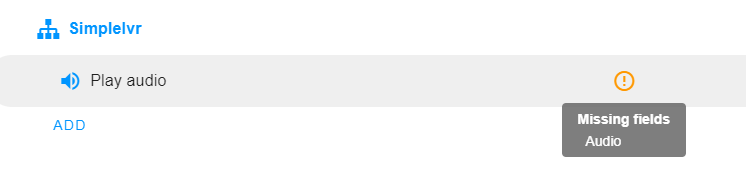
Al intentar implementar con errores pendientes, se abrirá un modal que detendrá la acción. Desde allí podrás acceder directamente a las actividades y completar la información requerida.
Si deseas implementar el IVR sin completar todos los campos, simplemente puedes hacer clic en el botón de implementación en el modal de errores. Sin embargo, es importante tener en cuenta que esto puede provocar problemas inesperados.
Guardar y activar
Tienes dos opciones para guardar tu trabajo:
- Guardar: guarda los cambios sin implementarlos. El IVR quedará en estado Desarrollo.
- Implementar: guarda e implementa los cambios. El IVR quedará en estado Implementado.
En la parte superior verás la fecha de la última implementación. Si nunca se implementó, aparecerá como “nunca”.
¡Listo! Ahora ya sabes cómo crear, configurar e implementar un Simple IVR.
