General
In this section, you will have an explanation of the uContact main page. Including the dashboard, menus, and the user menu items.
Dashboard home
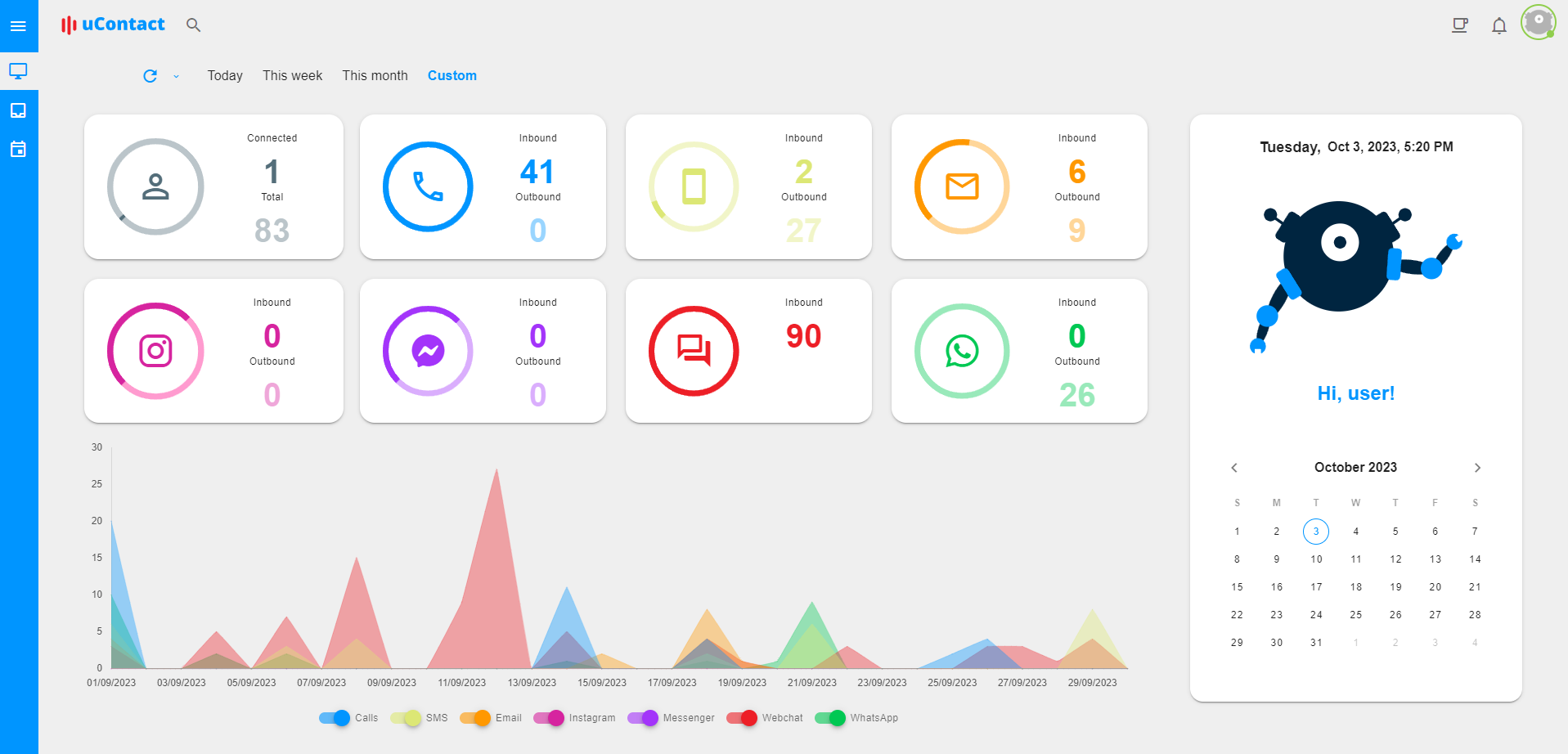
The dashboard home is the first page that you see when you log in. It contains a summary of the most important information of the platform. It is divided into three sections:
Resume of the day
It shows the total interactions per channel. Also, the first card shows the agents logged over the total agents. If you hover over the card, you can see the licenses used over the total licenses.
Line chart
It shows the total interactions per channel in the last day.
Personal area
It shows a welcome message and a calendar.
Time
By default, the information of the home page is of the day. If you want, you can change it and see the information of the week, the month or select a custom range of dates, since the top of the page.
Refresh time
Also, you can set the refresh time interval for the home information. If you press the button, the information is going to be updated, but you can select between different ranges that are the following:
- 5 seconds
- 10 seconds
- 30 seconds
- 1 minute
- 5 minutes
- 10 minutes
- 15 minutes
- 30 minutes
- 1 hour
- 2 hours
- 1 day
Search bar
The search bar is located at the top of the page. It allows you to search for specific resources. In the next table you can see the resources that can be searched and the fields that can be used to search them. Also you can access to the search bar by pressing the alt + s keys.
| Resource | Fields |
|---|---|
| IVRs | name |
| Bots | name |
| Webhooks | name |
| Outbound Hub | name |
| Task | name |
| Wallboards | name |
| Dispositions | name |
| Templates | name |
| Statuses | name |
| Holidays | name |
| Forms | name |
| Users | username, name |
| Campaigns | name |
| Connectors | name |
| Profiles | name |
| User’s chats | username, name |
User menu
In the user menu you have lot of options that are really useful. Below is an explanation of each one.
User information
Here you have the username of the user, the name and the phone number.
Status
Here you can see your status.
| Status | Description |
|---|---|
| Connected | The user is connected and can use the inbox. |
| Phone not connected | The user is having a problem and can't use uContact. |
| Already connected | The user is connected in multiple tabs and can't use the inbox. To use the inbox again, you can press into the "Connect inbox" button located in the bottom. If you press this button, the inbox is going to be connected in this tab and disconnect in the other tab. |
| Reconecting | The user is disconnected and uContact is trying to reconnect. |
My dashboard
This option allow you to open a pop-up with a summary of the day, including number of interactions per channel, charts and the activity.
Avatar
If you press this option, you can create and customize your own avatar. Also, you can upload an image from your computer.
Settings
If you press this option, a pop-up with different menus are going to be opened. In this pop-up you can change things like interaction sounds, message sounds, ringing sound and the volume. Also, you can change the theme mode and the theme color and the language.
API Token
With this option, you can create API Tokens.
Keyboard shortcuts
If you press this option, a pop-up is going to be opened with the uContact keyboard shortcuts.
Network test
If you press this option, you will be redirected to another page to do a network test and check your internet connection.
Help
If you press this option, you will be redirected to the uContact documentation site.
Logout
This option allow you to logout from uContact. If you have uContact opened in others tabs, uContact is going to be disconnect in these tabs too.
