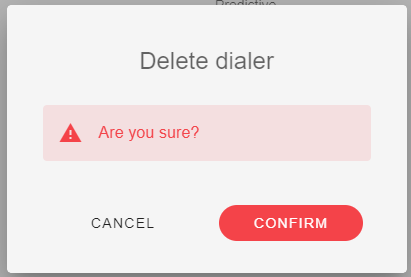Automations
Dialers
Permissions
When we talk about dialer, in addition to the ordinary permissions such as view, create, delete, and modify, there is also certain special permissions, below is a brief explanation of them.
| Permission | Function |
|---|---|
| Allows the user to view existing dialers | |
| Allows the user to create new dialer | |
| Allows the user to update existing dialer | |
| Allows the user to delete dialer | |
| Allows the user to monitor and manage the lists uploaded to the dialer |
Create Dialer
Basic
To create our dialer satisfactorily, it is necessary to follow a series of simple steps. All following requested information is mandatory:
- Go to the Automation tab in the platform.
- Click on the Dialer tab in the horizontal menu.
- Click on the New button in the upper right corner of the screen or use the keyboard shortcut "Alt+Shift+N". This will open a dialog to fill the data.
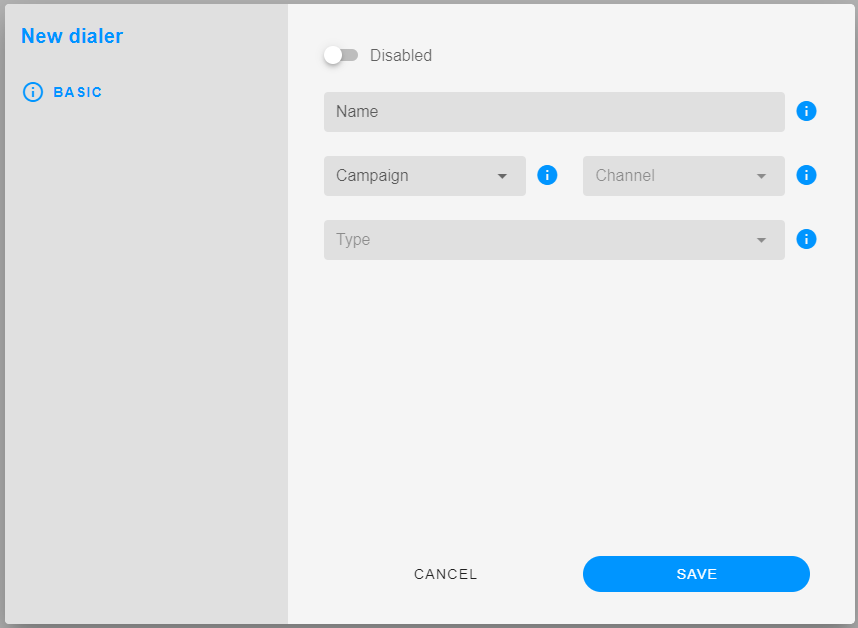
💡 If you want to know more about dialer type, click here.
Configuration
This is the most important part of the dialer, here we will configure the dialer to our liking, we will explain each of the options that we can configure in this section. All following requested information are not mandatory.
The configuration for each channel is specified below.
Telephony
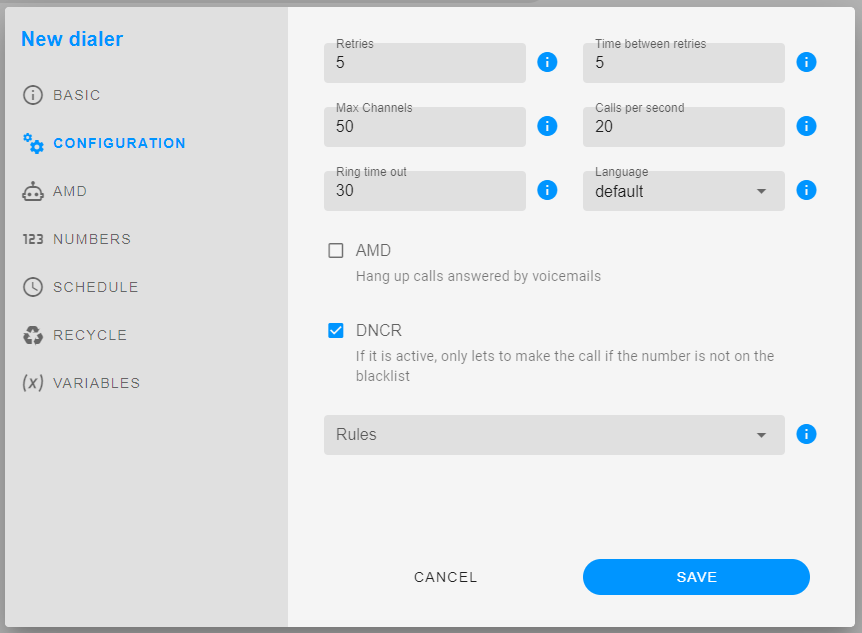
| Field | Description | Conditions |
|---|---|---|
| Maximum abandon rate | Percentage of Maximum Abandon Rate | Predictive |
| Overdial | It selects a percentage of over dial that would have the dialer. | Power Dialer |
| Retries | The maximum amount of calls for the number in the base in Progressive to try to connect with the agent. | |
| Time bettween retries | Configure the time existing when an agent has finished one and the dialer delivers the next one. | |
| Max Channels | Amount of calls that are made simultaneously | |
| Calls per second | Dialer campaign | |
| Ring time out | Time that the dialer will wait for the call to be answered. | |
| Language | Language of the dialer. | |
| Ivr | The IVR use by dialer | VoiceBroadcast |
| AMD | Hang up calls answered by voicemails | |
| DNCR | Do not call registry, allows verify whether blocked the registry. | |
| Rules | The rules are used to filter the numbers that will be used in the dialer. |
SMS
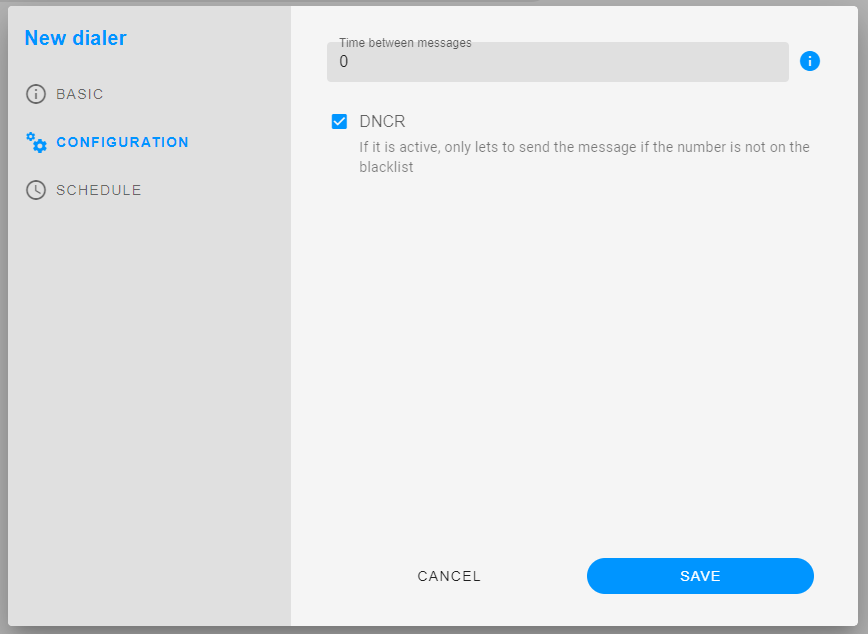
| Field | Description |
|---|---|
| Time bettween messages | Configure the time existing when dialer send a message and the dialer send the next one. |
| DNCR | Do not call registry, allows verify whether blocked the registry. |
Email
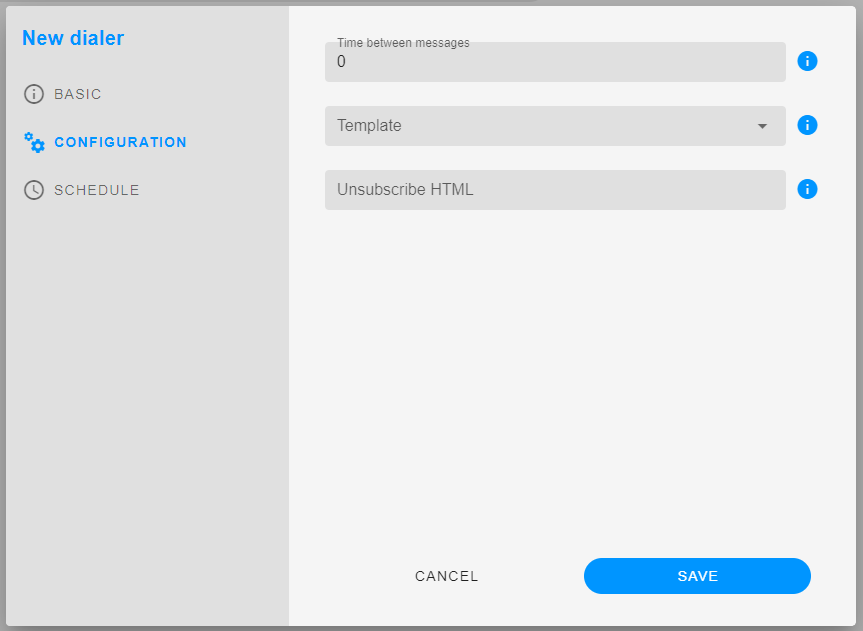
| Field | Description |
|---|---|
| Time bettween messages | Configure the time existing when dialer send a message and the dialer send the next one. |
| Template | The template is essentially the body of the email message that will be sent out |
| Unsubscribe HTML | Allows the user to specify the HTML code or link that will be included in the email footer. This code or link provides recipients with the ability to unsubscribe from the mailing list by clicking on a link or button |
AMD
Amd variables are used to configure the dialer to hang up calls answered by voicemails.
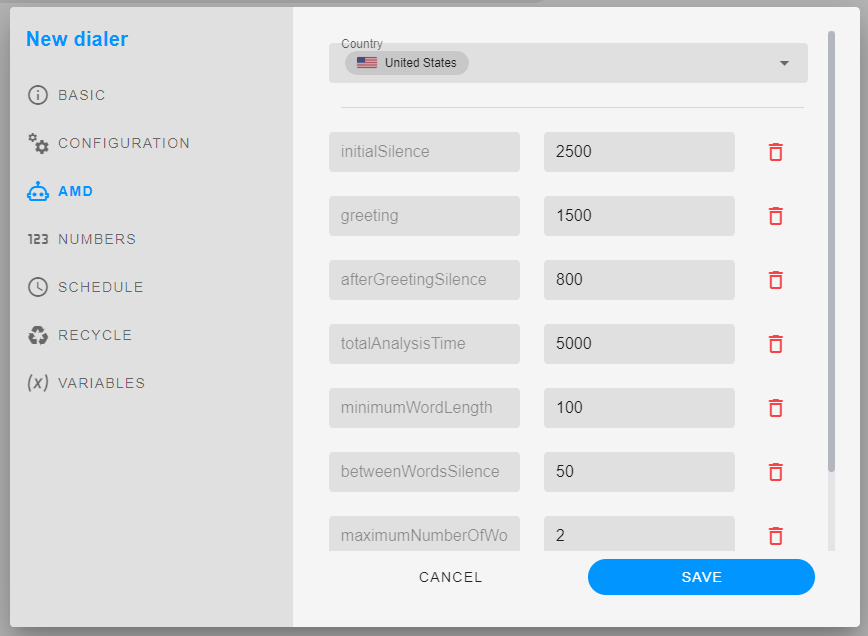
You can choose from default values by selecting a country, and then customize them according to your needs. Alternatively, you have the option to configure all the settings manually based on your preferences. The variables are the following:
| Field | Description |
|---|---|
| initialSilence | Is maximum initial silence duration before greeting |
| greeting | is the maximum length of a greeting |
| afterGreetingSilence | Is the silence after detecting a greeting |
| totalAnalysisTime | Is the maximum time allowed for the algorithm to decide on whether the audio represents a HUMAN, or a MACHINE |
| minimumWordLength | Is the minimum duration of Voice considered to be a word |
| betweenWordsSilence | Is the minimum duration of silence after a word to consider the audio that follows to be a new word |
| maximumNumberOfWords | Is the maximum number of words in a greeting. If this is REACHED, then the result is detection as a MACHINE |
| silenceThreshold | What is the average level of noise from 0 to 32767 which if not exceeded, should be considered silence? |
Numbers
If the channel is telephony, this tab will appear with the following information: A list to select the numbers that will be used in the dialer, with the possibility of adding numbers to the list.
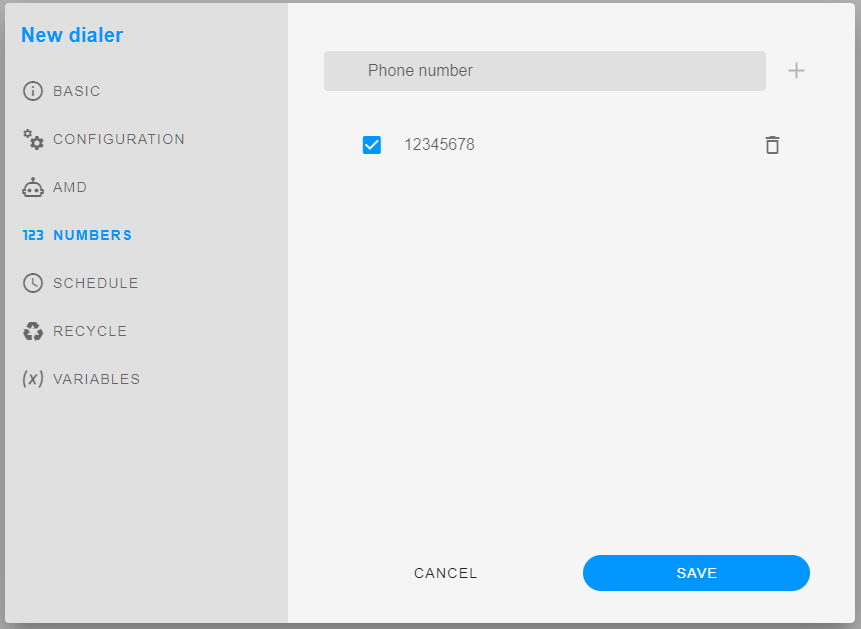
Schedule
Schedule is a date on which it is desired that the dialer works. Schedule can be the same as the campaign or you can set a different schedule for the dialer.
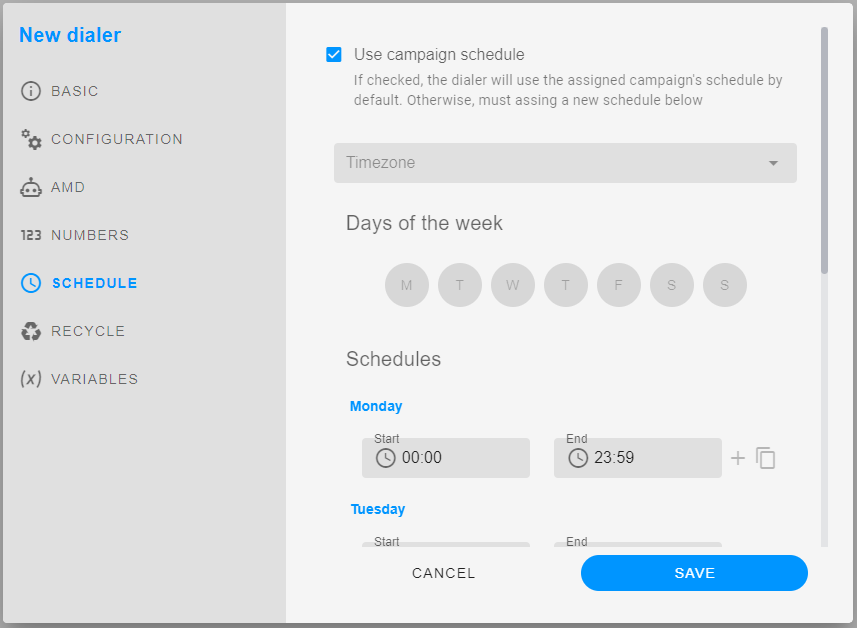
Recycle
Variables
Edit Dialer
To edit a dialer, we must follow the following steps:
- Go to the Automation tab in the platform.
- Click on the Dialer tab in the horizontal menu.
- Click on the three dots that appear in the right corner of the wallboard that we want to edit and click on the option Edit or click in the row. Both options show the form to make the changes.
- Make the necessary changes.
- Click on the "Save" button to save the changes.
Delete Dialer
To delete a dialer, we must follow the following steps:
- Go to the Automation tab in the platform.
- Click on the Dialer tab in the horizontal menu.
- Click on the three dots that appear in the right corner of the dialer that we want to delete.
- Click on the "Delete" option.
At this point, an alert will appear asking us to confirm the deletion of the dialer, if we want to delete it, we must click on the "Confirm" button, otherwise, we must click on the "Cancel" button.