Automations
In uContact you have a lot of tools availables to automate calls, messages, emails and improve the efficiency of your call center! Outbound Hubs, bots, tasks and more! Below is a explanation of each one! Don´t wait, start automating your call center now!
Outbound Hubs
uContact has different types of Outbound Hubs that you can use in some channels. An Outbound Hub is a really powerfull tool that allows you to upload a list with contacts and uContact is in charge of making the calls or sending the sms or emails, depending on the channel that you are using.
Telephony, SMS, WhatsApp and Email
 Telephony Hubs
Telephony Hubs
 Telephony Hubs
Telephony HubsTelephony hubs are the most used and allow the generation of automatic calls so that agents do not have to call manually. Exists different types and each one is used depending on the number of agents, the objetive of the calls and others.
Preview
This type allow to have an agent associated to each contact in the list. Agents will have contacts associated and the calls maked by the Outbound Hub are going to be attended only by the agent associed into the list.
Predictive
This type has an algorithm that use the parameters configured in the hub, different factors and stats strategies to make the calls more effective increasing the abandon rate.
Voicebroadcast
This type make calls without the need of have agents. The hub call to the contacts and plays one or more audios to the customer and has the possibility to transfer to an IVR or.
How to set up a new Telephony Hub
Set up a new Telephony Hub is really easy, require a simple configuration.
To create a new Outbound Hub is necessary to have a campaign created and the telephony channel configured to make outbound calls.
 Basic
Basic
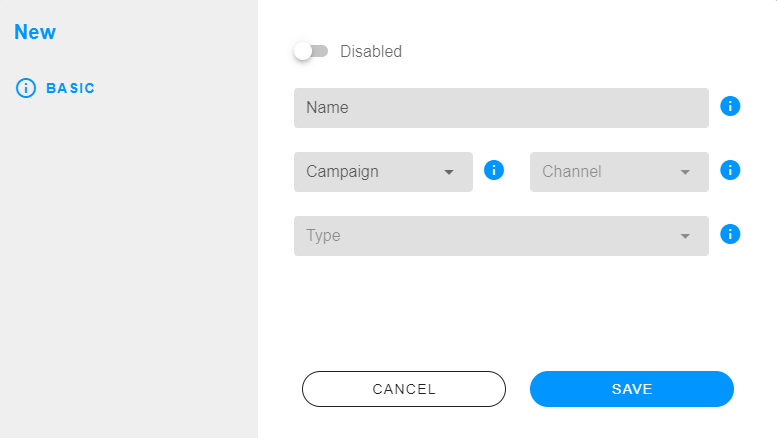
- Name: is the name of the Outbound Hub.
- Campaign: you have to select the campaign assigned to the Outbound Hub.
Connectors and numbers used for this Outbound Hub are from the selected campaign.
- Channel: you have to select the channel to be used by the Outbound Hub.
- Type: you have to select the type to use in the Outbound Hub.
 Configuration
Configuration
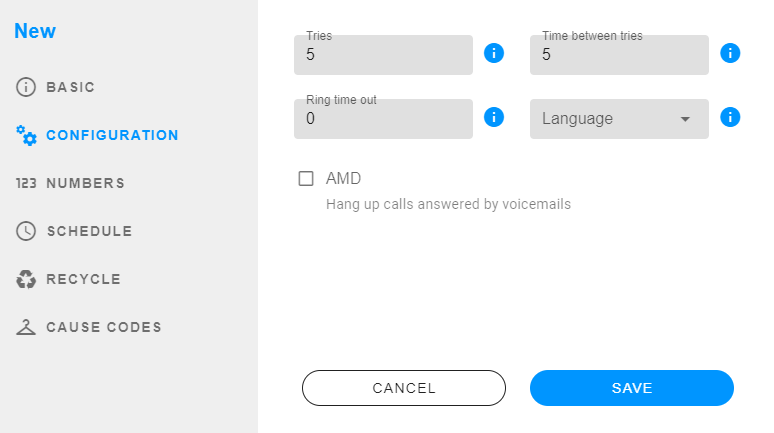
- Tries: is the maximum number of calls to try to connect the contact with the agent.
- Time between tries: is the time between each tries of each contact.
- Channels per agent: is the number of calls that the Outbound Hub will make for each agent.
- Ring time out: Description
- Language: is the language for the audios.
- AMD: if you checked, the Outbound Hub will hang up calls answered by voicemails without sending them to the ACD.
 Numbers
Numbers
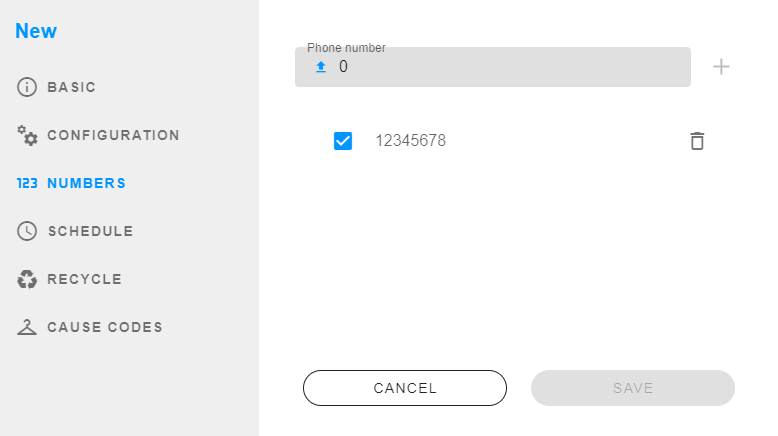
- Phone number: add the DIDs for the Outbound Hub.
 Schedule
Schedule
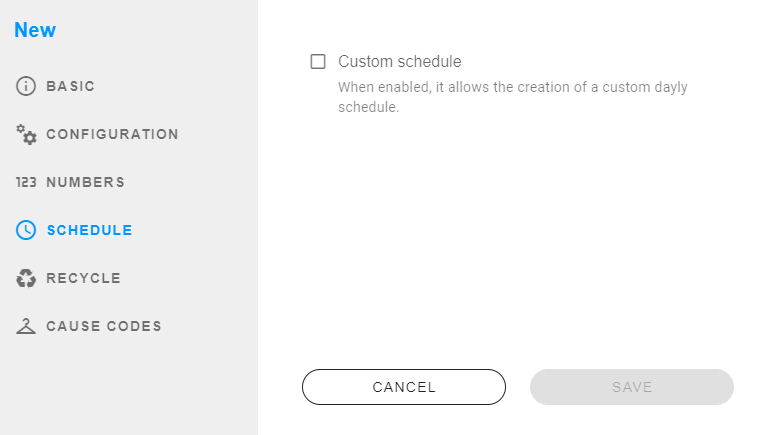
- Custom schedule: if you checked, you can select the schedule for the Outbound Hub, else the time will be 24hs.
 Recycle
Recycle
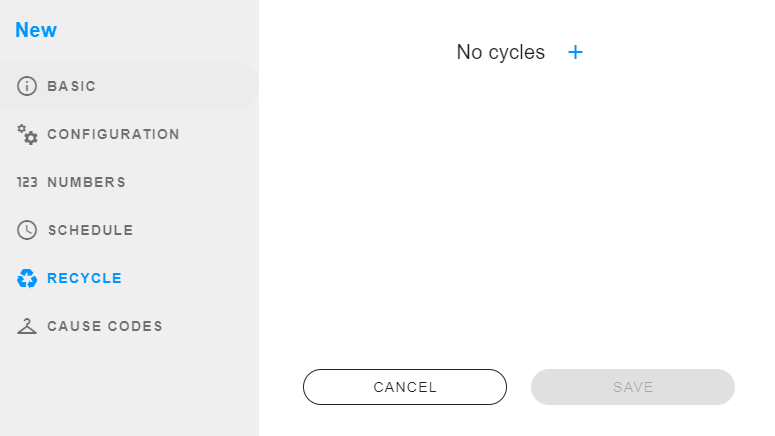
- Cycles: Description
 Cause codes
Cause codes

- Cause code: is the cause code number.
- Disposition: select the disposition for the cause code.
Uploading a list
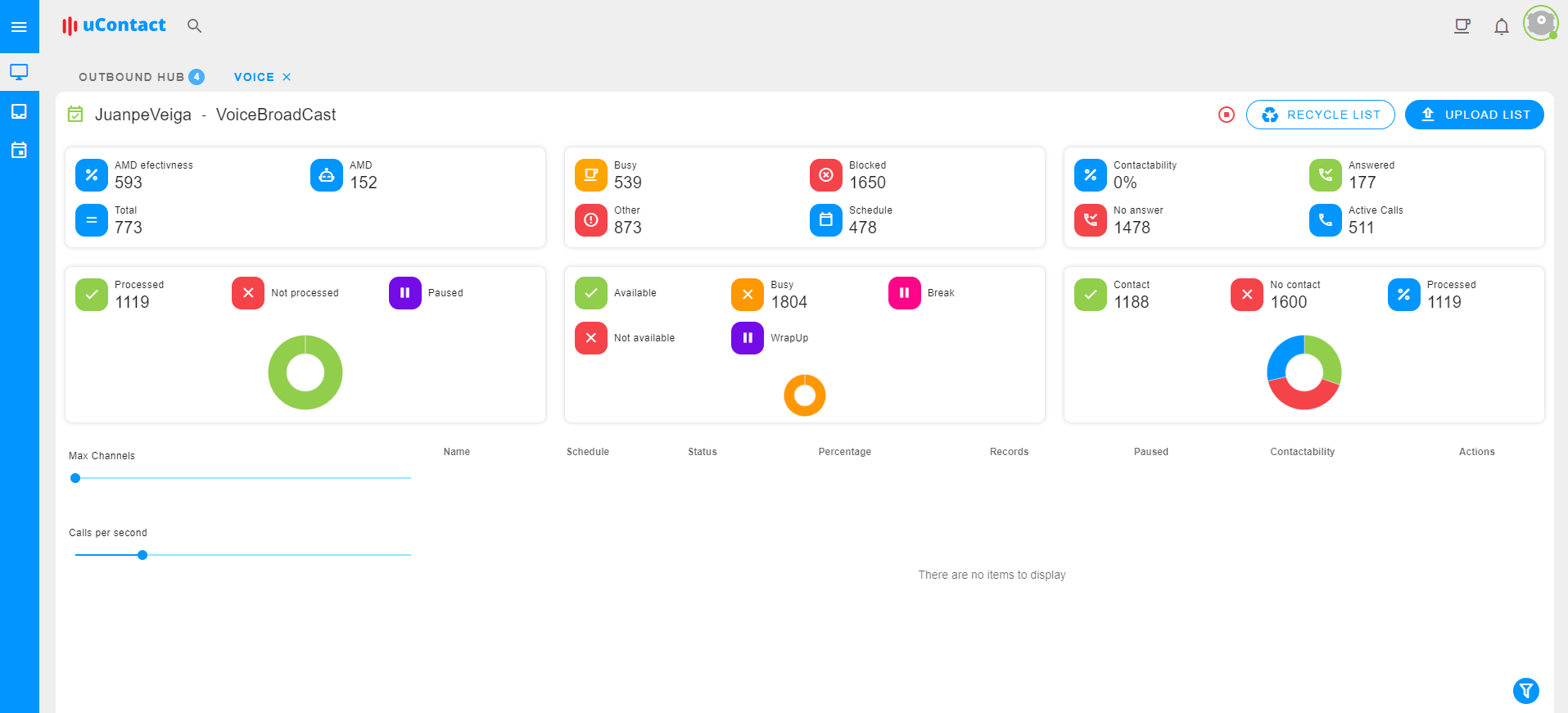
To upload a list, you must head to Analytics > Outbound Hub and select an Outbound Hub to upload a new list. Once you select the Hub, you must click over the Upload List button located in the top right corner.
To upload a new list, 3 simple steps are required. Below is an explanation of each one.
Labels
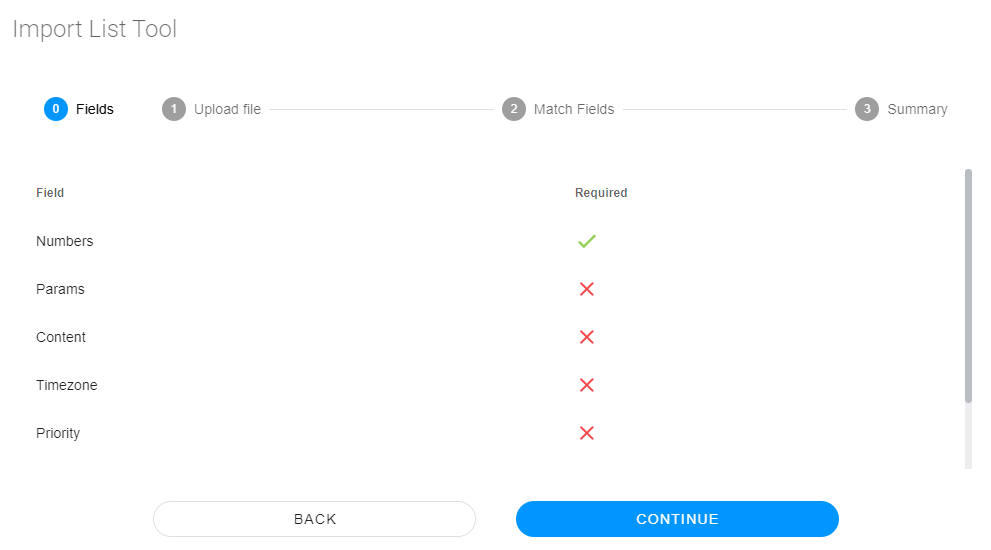
When we click over the button to upload a new list, a pop-up will be openend. Here, we can see the fields that you have use and if are required or not.
| Field | Description |
|---|---|
| Numbers | Is necessary to include at least one number to call. |
| Params | You can include custom params to use in forms. |
| Content | For this hub is not necessary. |
| Timezone | If you want to include a custom timezone for the contact. You must add the timezone with the format Continent/City or Country, for example: Uruguay/Montevideo. |
| Priority | You can include the priority of the contact. |
| Contact id | You can also include a contact id to use in forms. |
| Agent phone | If you are using a preview hub you must include the agent phone in the list |
Step 1 - Upload file
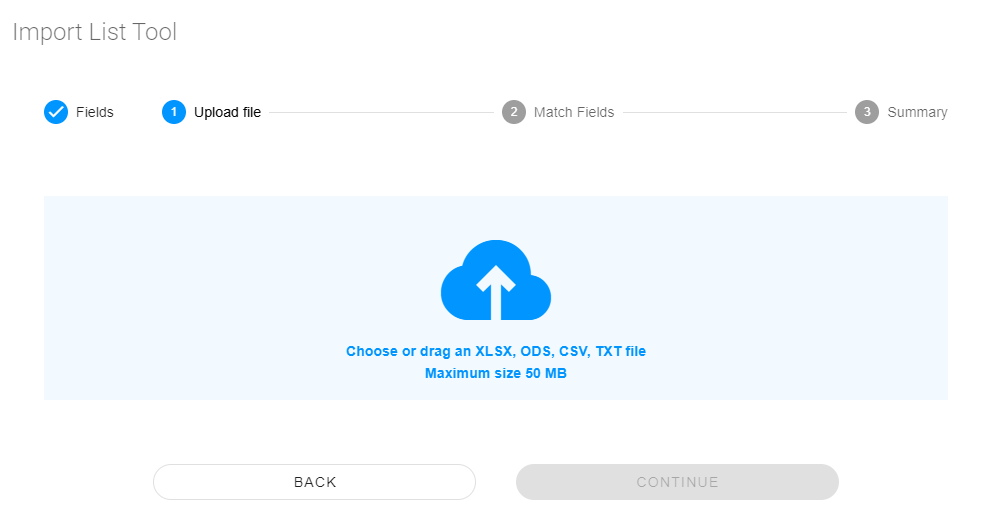
Here you have to choose or drag the list from your computer. You can add optionally the headers.
File must to be XLSX, ODS, CSV or TXT. The maximum size of the file is 50MB.
Step 2 - Match fields
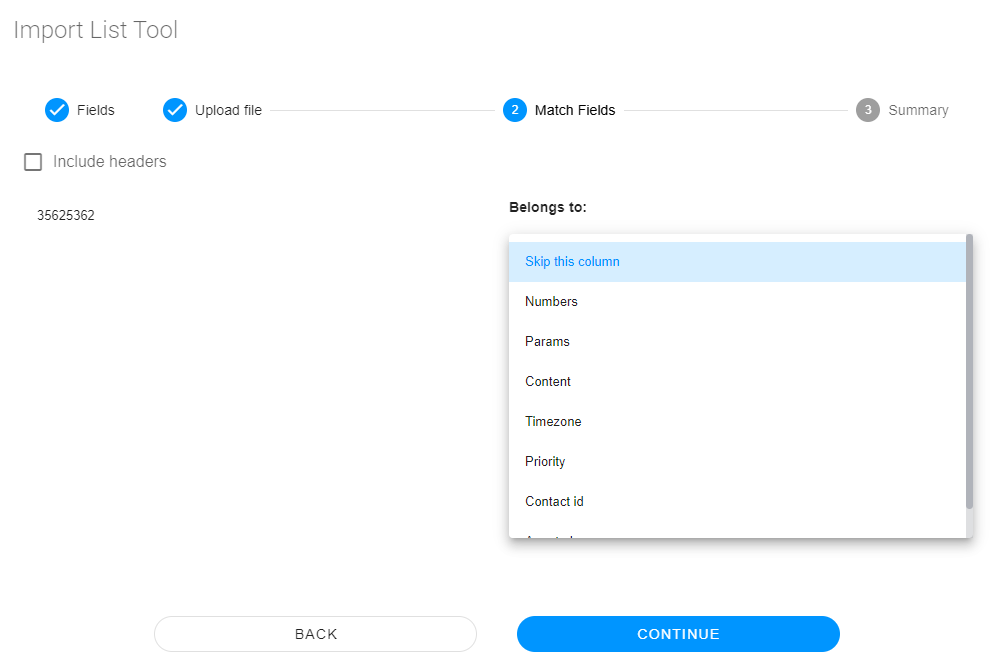
Here we have to match the fields with the information of the list. If you added the headers in your list, you have to checked the "Include headers" option.
To match the fields, we have 2 columns. On the left we have the first row of our file and on the right a selection to match the information with the label.
Step 3 - Summary
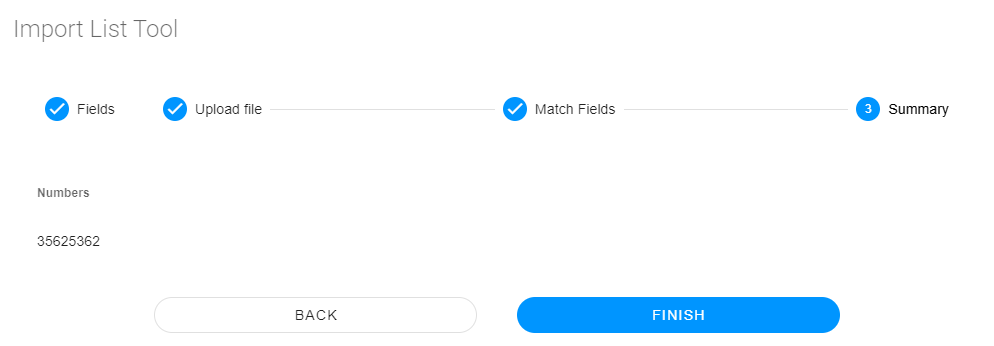
 WhatsApp Hubs
WhatsApp Hubs
 WhatsApp Hubs
WhatsApp HubsOur WhatsApp Hubs are specially designed so that you can create and maintain a strong relationship with your customers by sending messages, photos, videos, interactive messages and much MORE! Sounds good, right? Create your own WhatsApp Hub now!
How to set up a new WhatsApp Hub
Set up a new WhatsApp Hub is really easy, require a simple configuration.
To create a new Outbound Hub is necessary to have a campaign created and the WhatsApp channel configured.
 Basic
Basic
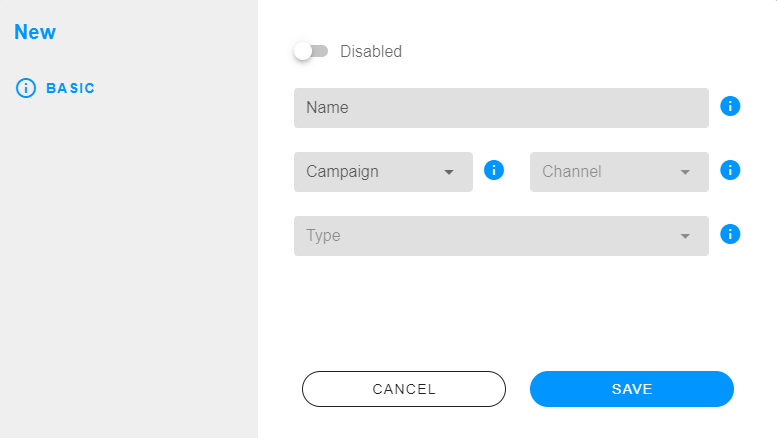
- Name: is the name of the Outbound Hub.
- Campaign: you have to select the campaign assigned to the Outbound Hub.
Connectors and numbers used for this Outbound Hub are from the selected campaign.
- Channel: you have to select the channel to be used by the Outbound Hub.
- Type: for this hub is not necessary.
 Configuration
Configuration
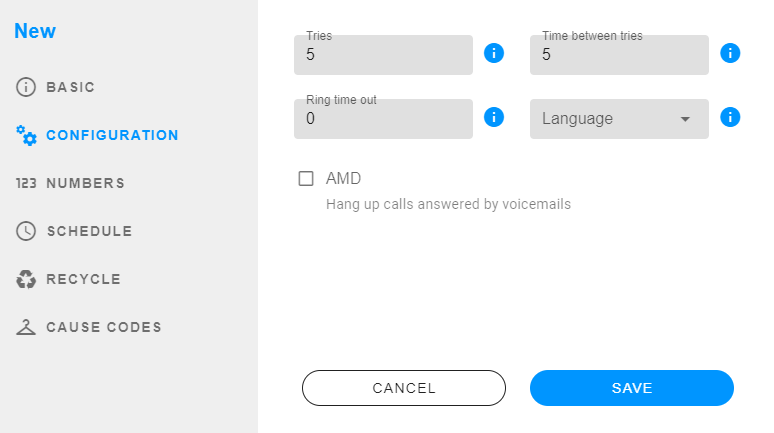
- Template: you can select a template to be sended to the contact.
 Schedule
Schedule
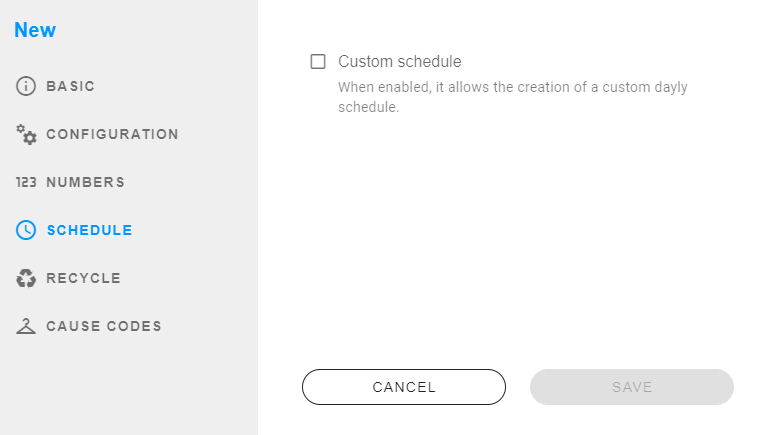
- Custom schedule: if you checked, you can select the schedule for the Outbound Hub, else the time will be 24hs.
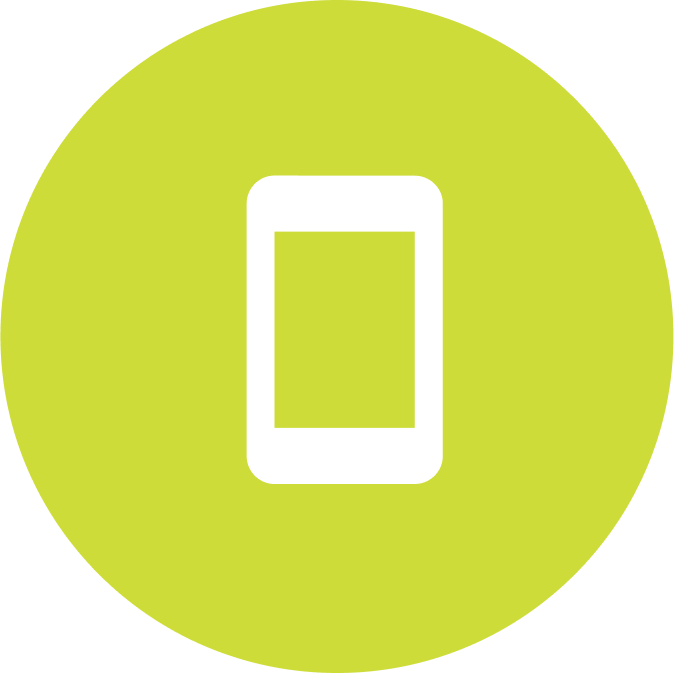 SMS Hubs
SMS Hubs
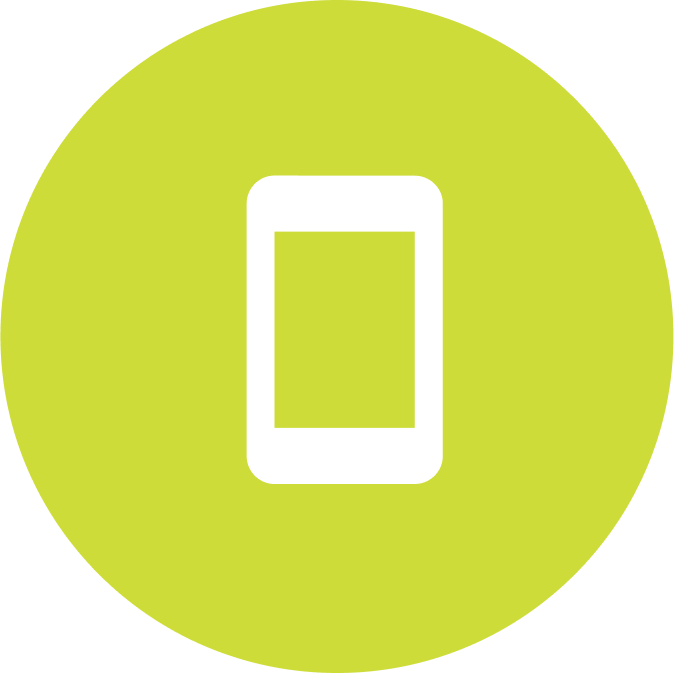 SMS Hubs
SMS HubsOur SMS Hubs are specially designed so that you can create and maintain a strong relationship with your customers by sending messages, photos, videos, interactive messages and much MORE! Sounds good, right? Create your own WhatsApp Hub now!
How to set up a new SMS Hub
Set up a new SMS Hub is really easy, require a simple configuration.
To create a new Outbound Hub is necessary to have a campaign created and the SMS channel configured.
 Basic
Basic
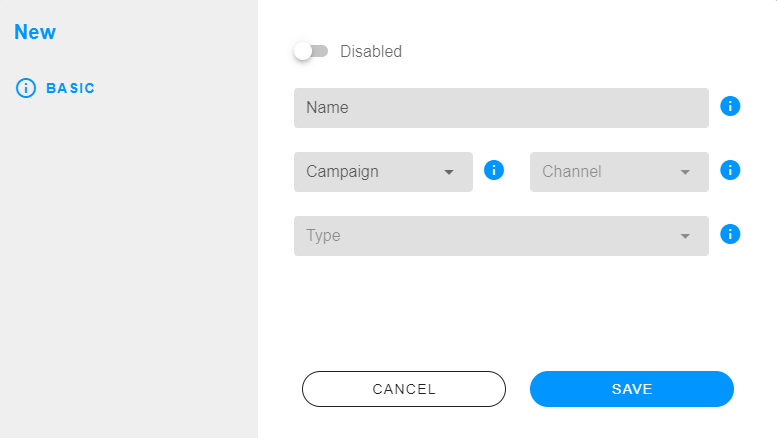
- Name: is the name of the Outbound Hub.
- Campaign: you have to select the campaign assigned to the Outbound Hub.
Connectors and numbers used for this Outbound Hub are from the selected campaign.
- Channel: you have to select the channel to be used by the Outbound Hub.
- Type: for this hub is not necessary.
 Configuration
Configuration
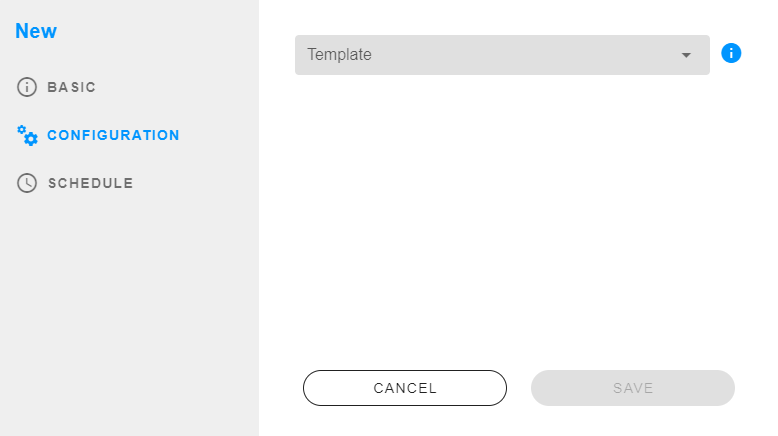
- Template: you can select a template to be sended to the contact.
 Schedule
Schedule
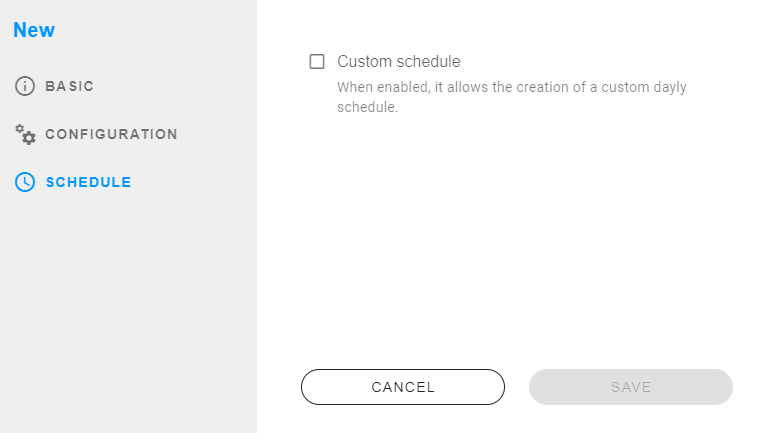
- Custom schedule: if you checked, you can select the schedule for the Outbound Hub, else the time will be 24hs.
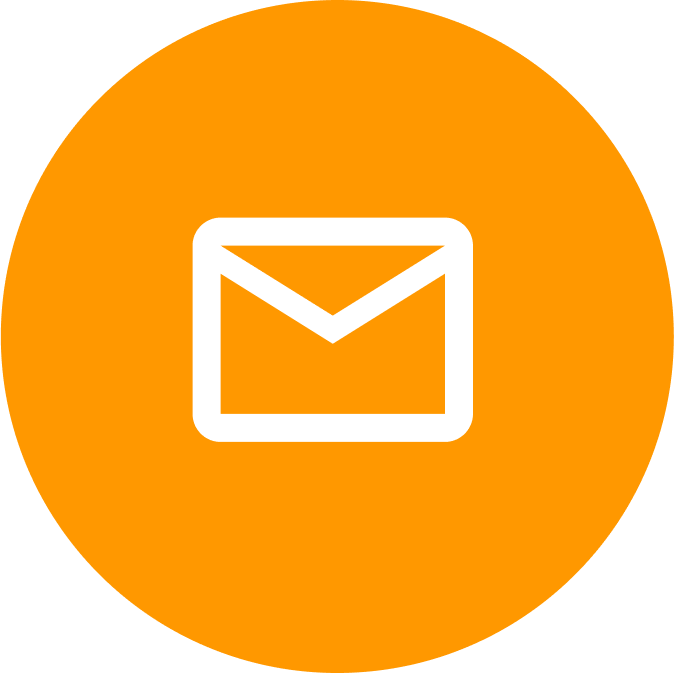 Email Hubs
Email Hubs
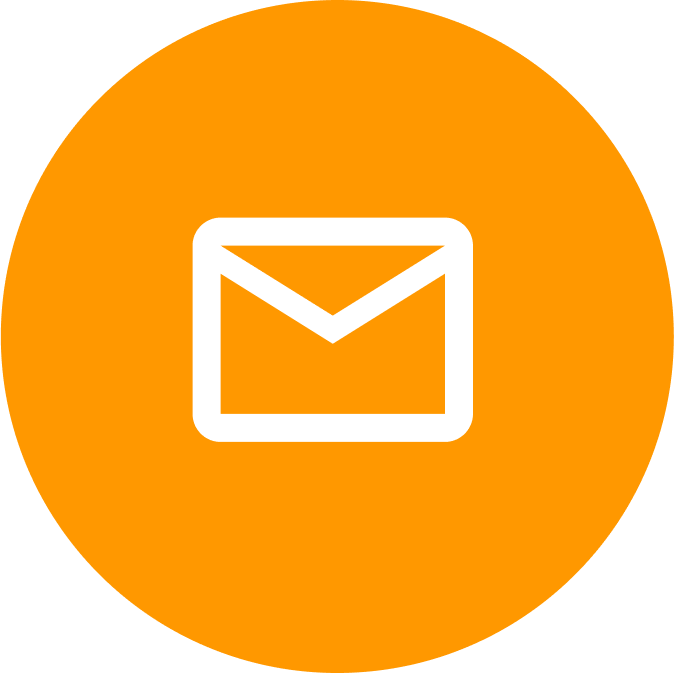 Email Hubs
Email HubsWith our WhatsApp Hubs are specially designed so that you can create and maintain a strong relationship with your customers by sending messages, photos, videos, interactive messages and much MORE! Sounds good, right? Create your own WhatsApp Hub now!
How to set up a new Email Hub
Set up a new WhatsApp Hub is really easy, require a simple configuration.
To create a new Outbound Hub is necessary to have a campaign created and the WhatsApp channel configured.
 Basic
Basic
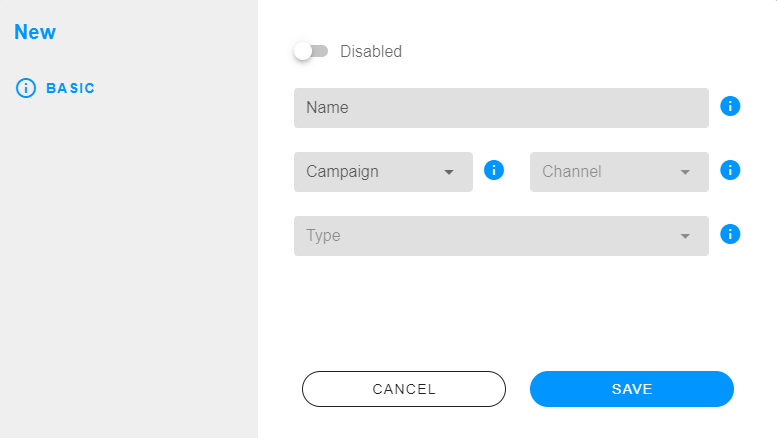
- Name: is the name of the Outbound Hub.
- Campaign: you have to select the campaign assigned to the Outbound Hub.
Connectors and numbers used for this Outbound Hub are from the selected campaign.
- Channel: you have to select the channel to be used by the Outbound Hub.
- Type: for this hub is not necessary.
 Configuration
Configuration
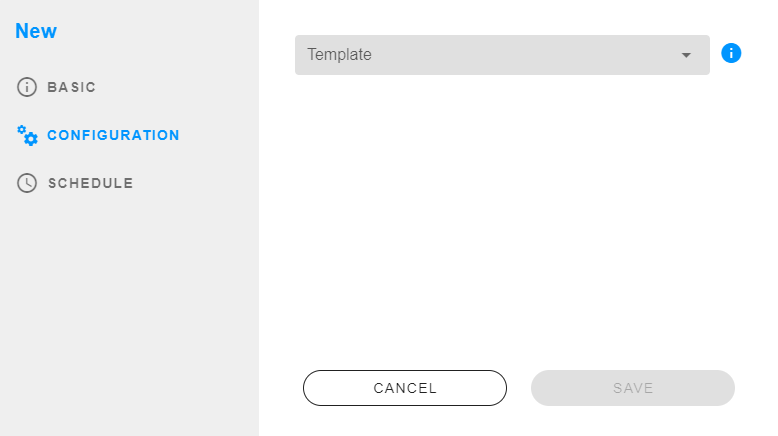
- Template: you can select a template to be sended to the contact.
 Schedule
Schedule
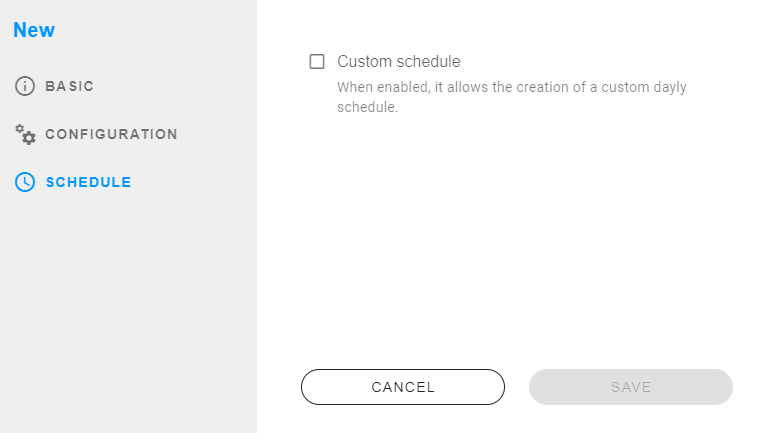
- Custom schedule: if you checked, you can select the schedule for the Outbound Hub, else the time will be 24hs.
Connectors and numbers used for this Outbound Hub are from the selected campaign.
